Windows Defender is a free antispyware software from Microsoft that helps protect your computer against spyware and other potentially unwanted software. It’s included with Windows and runs automatically when it’s turned on since Windows Vista. (IMHO, maybe another tool that will be facing the monopoly charge later on when it gets extreme popular).
It offers two ways to protect your computer from infected by spyware.
- Real-time protection. Windows Defender alerts you when spyware attempts to install itself or to run on your computer. It also alerts you when programs attempt to change important Windows settings.
- Scanning options. You can use Windows Defender to scan for spyware that might be installed on your computer, to schedule scans on a regular basis, and to automatically remove anything that’s detected during a scan.
Normally, free antispyware tools offered by 3rd party doesn’t offer the Real-Time protection which is usually part of their paid version. So it’s nice that Microsoft includes this very crucial Real-time protection in the free Windows Defender. You can change these two options fromOptions right inside the problem.
To open the program, you can either type “windows defender” in the always-work search box in the start menu, or click Windows Defender icon from Control Panel
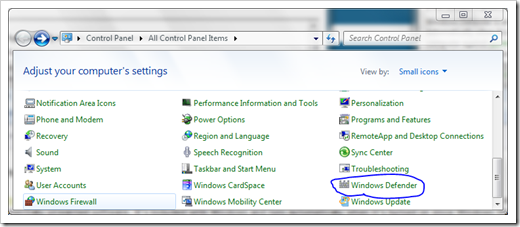
To change some settings, you can click Tools at the top menu, and click Options from the Settings section to open the Option page.
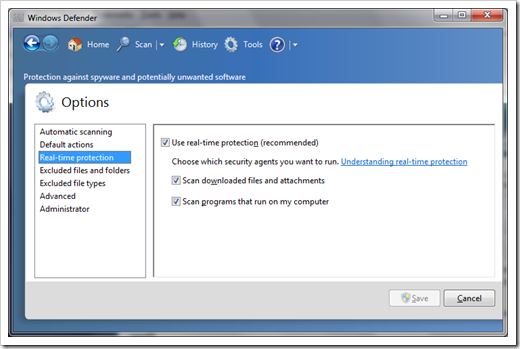
Updates are being done quite frequently under the ground, which you normally don’t even realize. However, in some cases, if you see the great wall popping up in your system tray requiring your attention then you probably need to manually update them.
From my own experience, the tool runs pretty smoothly and protects my computers quite well. So you don’t really need other anti-spyware tool loaded to add another layer of protection. However, if you already have your favorite software that you trust and want to keep using it you can certainly do so with the Windows Defender either on or off.
Since Windows Defender is a built-in tool that comes with Windows by default, it can’t be simply removed from Programs and Features. You will have to
Either disable the Windows Defender Service from Service Manager (hard way),
- Type “service” in the search box from start menu to open the Service window.
- Scroll down to almost the bottom in the right side panel to find Windows Defender service
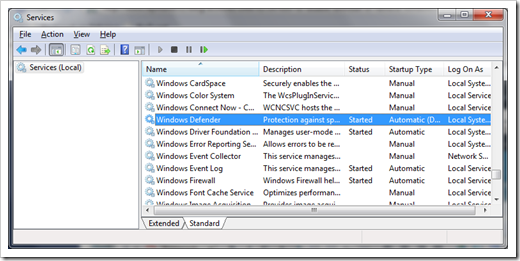
3.Double click it and select the Startup Type to disable.
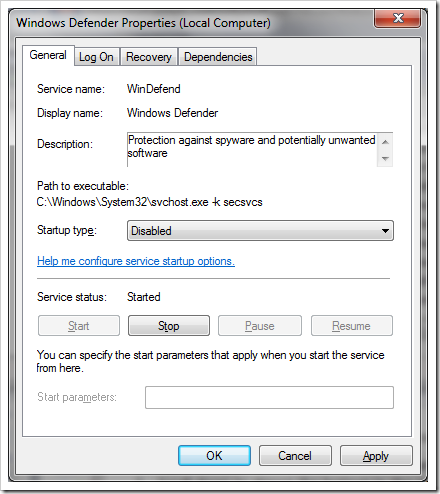
4.If you get Application failed to initialize… error message like screen shot below after you reboot the computer. Try to disable Windows Defender program from Startup tab in System Configuration(use ancient “msconfig” to open it).
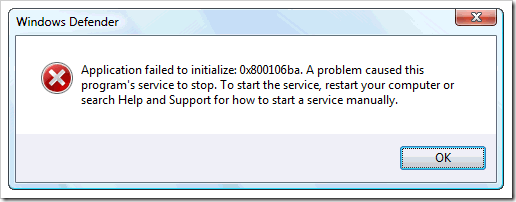
Or disable the program right inside the program, a much easier way.
- Open Windows Defender program and go to Options page.
- Click option Administrator in the left panel, and de-select the option “Use this program” which will be turning the program off.
Overall, Windows Defender is a good and effective tool that also works pretty well with 3rd party tool. So it’s totally unnecessary to disable just because you want to use your favorite other tools